Introduction and Lab Preparation
Introduction of the instructor(s), participants and lab preparation.
Instructor Introduction
The instructor for this workshop is Budh Ram Gurung. He is also known as Dhanu Sir and founder of this platform.
He is an IT Trainer, Mentor, and an Entrepreneur.
He has been teaching independently from 2019 and helping students in developing skills required get JOB in IT industry.
Previously, he has worked as a Software Developer ranging from startup to MNC (Red Hat).
He has 13+ Years of IT experience ranging from Web Development, Quality Assurance(QA) and DevOps.
Participant Introduction
Let’s have a quick round of introduction from participants.
The participants can introduce themselves in the following format:
[Name] [Studying in 3rd Year BCA or Working in Foo Company]
[I want to become ...]
Hands-on Lab Preparation
To go through the hands-on workshop, it is necessary to be ready with essential tools and softwares.
Setting up Docker in your own machine
The following steps help you setup Docker in your machine so that you can quickly play with it.
Go through following steps to setup Docker in your machine:
- Visit Official Docker Documentation.
-
Choose the installation path as per your operating system.
![Docker Installation Path]()
NOTE: For Windows or macOS, a native binary will be downloaded. Run the binary as per the instructions given in the official documentation.
-
Once you are done with the installation, verify the setup by checking its version as (version might vary in your machine):
$ docker version Client: Cloud integration: 1.0.17 Version: 20.10.8 API version: 1.41 ... [ omitted ] ... Experimental: true Server: Docker Engine - Community Engine: Version: 20.10.8 API version: 1.41 (minimum version 1.12) ... [ omitted ] ... GitCommit: v1.0.1-0-g4144b63 docker-init: Version: 0.19.0 GitCommit: de40ad0NOTE: If you are getting error like
Cannot connect to the Docker daemon at unix:///var/run/docker.sock. Is the docker daemon running?then try to reinstall or docker properly.
Using Docker through online available tools or services
You can able to go through hands-on workshop from online alternative if you couldn’t able to setup Docker in your machine.
- Use Play with Docker service
- Visit Play with Docker labs
- Click on Login -> Docker
- Sign In using Docker Hub ID and password
- Click on Start
- Click on
ADD NEW INSTANCE - Check running
docker versionin the terminal
NOTE: If you encountered with error
This page isn't workingafterStartstep, try refreshing the page.
Docker Hub account
Docker Hub is one of the public registry to store Docker images. We will be using Docker Hub to store our demo application image.
Sign Up for Docker Hub and create an account.
Editor and plugins (optional)
We need a good editor to properly view, create or update textual content. These textual content are configuration files, application content or else.
VS Code is one of the widely used editor. Click here to download. Once it is downloaded, run the binary to install it.
NOTE: You can use any other editor as per your choice.

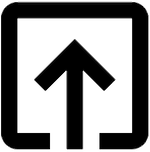
Help me to improve Gorkha Dev.