Overview of Docker Compose
Get started with Docker Compose and run multiple containers
So far we have seen how to run single container from command line at once.
In this episode, we will see how to run multiple containers at once, through single command.
Overview of Docker Compose
- Tool for defining and running multi-container Docker applications.
- YAML file (
docker-compose.yaml) defines the application’s services configurations. - Single command to start and stop all services.
Running Dynamic application without volume
In this section, we will run our Dynamic application using Docker Compose without having any Volume.
-
Our docker-compose.yaml will looks like below:
version: '3' services: my-app: image: docker-node-app ports: - 3000:3000 mongodb: image: mongo ports: - 27017:27017 environment: - MONGO_INITDB_ROOT_USERNAME=admin - MONGO_INITDB_ROOT_PASSWORD=password mongo-express: image: mongo-express:0.54 # latest is having issue ports: - 8080:8081 environment: - ME_CONFIG_MONGODB_ADMINUSERNAME=admin - ME_CONFIG_MONGODB_ADMINPASSWORD=password - ME_CONFIG_MONGODB_SERVER=mongodb -
Start the application using following command:
$ docker-compose up # you can use -d in detach modeNOTE: Note that the application image docker-node-app has to be build before running
docker-compose upcommand.Instructor
Explain the docker-compose.yaml file. Show how to create data in this running application. Also, discuss the data persistance issue.
Running Dynamic application with volume
Now, we will run our Dynamic application using Docker Compose having Volume.
-
Our docker-compose.yaml will looks like below:
version: '3' services: my-app: image: docker-node-app ports: - 3000:3000 mongodb: image: mongo ports: - 27017:27017 environment: - MONGO_INITDB_ROOT_USERNAME=admin - MONGO_INITDB_ROOT_PASSWORD=password volumes: - mongo-data:/data/db mongo-express: image: mongo-express:0.54 # latest is having issue ports: - 8081:8081 environment: - ME_CONFIG_MONGODB_ADMINUSERNAME=admin - ME_CONFIG_MONGODB_ADMINPASSWORD=password - ME_CONFIG_MONGODB_SERVER=mongodb volumes: mongo-data: driver: localInstructor
Show the demo of data persistance issue.
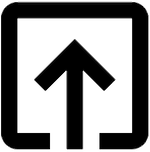
Help me to improve Gorkha Dev.