Build Dynamic App Image
Learn to build dynamic app image in Docker
Now, we know how to build and ship application through the Static Website workflow we gone through in previous episode.
In this episode, we will se how to build and deploy Dynamic application which need Database to store their data.
Building Application Image
- Get the application source code.
- Download zip or tar file from here and unzip in your machine
- Or you can clone the repo as
git clone https://gitlab.com/nanuchi/techworld-js-docker-demo-app.git docker-node-app
- Enter into the
docker-node-appdirectory -
Check the Dockerfile:
FROM node:13-alpine ENV MONGO_DB_USERNAME=admin \ MONGO_DB_PWD=password RUN mkdir -p /home/app COPY ./app /home/app # set default dir so that next commands executes in /home/app dir WORKDIR /home/app # will execute npm install in /home/app because of WORKDIR RUN npm install # no need for /home/app/server.js because of WORKDIR CMD ["node", "server.js"] -
Build the application image by running following command:
$ cd docker-node-app $ docker build -t node-app:v1 .
Starting the Application
To properly start the application, we need to setup Mongo DB through running Mongo DB container.
NOTE: Try this in your local setup as in the online service, it is giving error due to system configurations.
-
Create docker network:
We are creating a separate network here for our dynamic application instead of using default Docker network.
$ docker network create mongo-network -
Start Mongo DB:
We are creating a separate network here for our dynamic application instead of using default Docker network.
$ docker run -d -p 27017:27017 -e MONGO_INITDB_ROOT_USERNAME=admin -e MONGO_INITDB_ROOT_PASSWORD=password --name mongodb --net mongo-network mongo -
Start Mongo Express (Web-based MongoDB admin interface):
$ docker run -d -p 8081:8081 -e ME_CONFIG_MONGODB_ADMINUSERNAME=admin -e ME_CONFIG_MONGODB_ADMINPASSWORD=password --net mongo-network --name mongo-express -e ME_CONFIG_MONGODB_SERVER=mongodb mongo-express - Open Mongo Express interface from browser using URL http://localhost:8081.
- Create user-account database and users collection in Mongo Express.
-
Start your code locally by running following commands:
npm install node server.js # NOTE: For this step, you need to have `Node JS` installed in your machine.NOTE: You can run the container of the application image built in the Building Application Image above to start your application.
- Access the application UI from browser using URL http://localhost:3000.
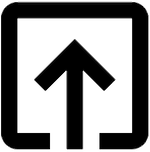
Help me to improve Gorkha Dev.